How to Create an Auto-Reply message for Hofmann E-mail. |
Anyone who has a Hofmann mail account also has the ability to set up an "auto-reply" message. This is a message that will be automatically sent out every time an email is received in your mailbox. Typical uses of the Auto-reply message are to alert people to the fact that you are on vacation or will otherwise be out of the office during a certain period - and that you will respond to their message when you return.
If you would like to set up an auto-reply message for your email account, just follow the instructions below. Call Terry at x230 if you have questions or problems in setting up your message.
-------------------------
To set up an auto-reply rule you must use the
web-browser interface to access your account on the mail server.
To do that bring up your web browser and enter the following address: (or click on the link below).
Log in to your account with your account ID and password. For example, if your email address is twmoyer@hofmann.com, then your account ID is TWMoyer. Your AS/400 password should be the correct one to log in to your mail account as well.. Contact me for your password if your AS/400 password does not work.
After you have logged in you will see a row of
buttons on the top of your screen.
Click on the button showing the magnifying glass
and envelope and labeled Mail Control.
--------------------------------------------------------------------v
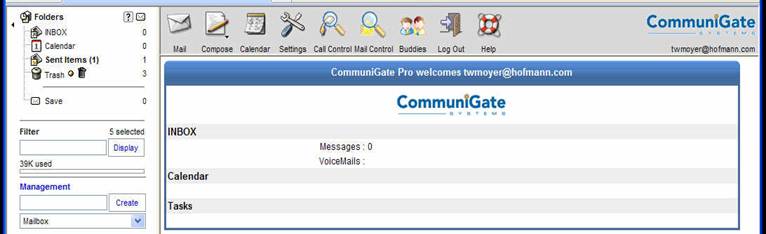
You will see the following screen:
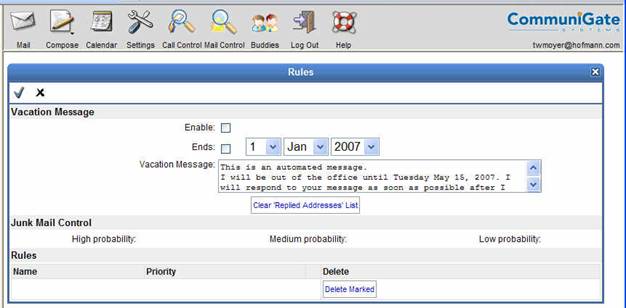
1)
Type your vacation message in the Vacation Message box.
2)
Check the box labeled [Ends:] by clicking on it. A check mark appears.
Set the date that you want your away
message to expire, that is, to stop sending.
3) You should also click [ Clear 'Replied Addresses' List ].
When someone receives your vacation message, their email address is added to a list. If they write to you a second time they will not get the vacation message again, until you clear their name from the list.
At this point your vacation message is ready for use (but it is not activated).
4) Click the checkmark in the upper left corner of the panel to update and
save your settings!
You may now leave this screen without activating your message and all of your settings will be saved.
To activate (begin sending) your message, return to this screen as outlined above, or continue with step 5.
5) Check the box labeled [Enable:] and again click the checkmark
in the upper left corner of the panel.
Any mail sent to your Hofmann account will receive the automated reply. The message does not have to be used only for vacation notifications, it can be any auto reply you want:
e.g.
I will be back upon my return...
-or-
Thank you for your message. You will be receiving a response to your inquiry within 2 business days.
To
Discontinue your Message
If you use the [End:] feature as described above, your message will cease sending on the day you specify.
To manually discontinue your message:
Log
into your account as directed above and once again, click on the Mail Control
button.
Uncheck the Enable [ ] check mark, and click on the checkmark in the upper left corner of the vacation message display (beside the X mark). This will update your selection and deactivate your message. Your message text will be saved, to serve as a template for the next time you need to send vacation messages.
Press the Update button.
Log Out of your account.
Terry